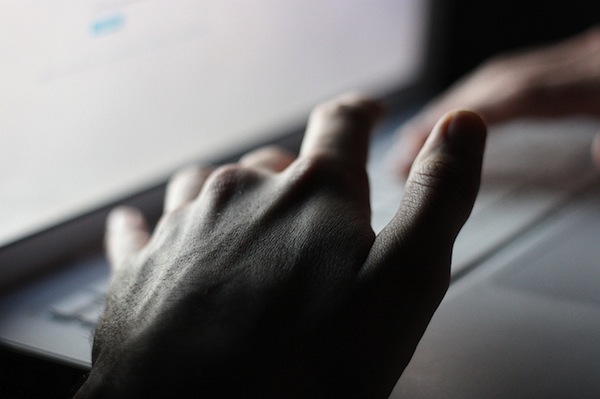
Email tends to take up a lot of time in our days. A 2013 study conducted by McKinsey Global Institute found that 28 percent of the workweek is spent on email -- including reading, sending, deleting and sorting messages. For a typical 40-hour workweek, this accounts for about one and a half full workdays.
To help make your email use more efficient, we've gathered useful keyboard shortcuts for Gmail, Apple Mail and Outlook. Below you'll find how to check, send, reply and sort messages without ever having to use your mousepad.
[contextly_sidebar id="qVRdkLOyoVLtZaxkblyKP2e7z9f7Wy57"]
Gmail
The following shortcuts are automatically turned on for Gmail users.
- Use arrow keys to view messages or start composing messages. When already viewing messages, use arrows to move the cursor into the conversation, or to select a label or the 'compose' button.
- Use n and p while viewing a conversation to go to next and previous messages, then hit enter to open or collapse the message.
- Ctrl + Enter (⌘ + Enter) sends completed message.
- Ctrl + . (⌘ + .) to move cursor the the next chat, compose or main window.
- Ctrl + , (⌘ + ,) to view the previous window.
- Ctrl + Shift + c (⌘ + Shift + c) to add Cc recipients.
- Ctrl + Shift + b (⌘ + Shift + b) to add Bcc recipients.
- Ctrl + Shift + f (⌘ + Shift + f) change 'from' address (if you have already configured additional sending addresses).
The following shortcuts need to be enabled. You can do this by clicking on the gear icon, then select "Settings." Find the "Keyboard shortcuts" area and click "Keyboard shortcuts on." Then hit "Save Changes."
- c to compose a new message.
- Shift + c to compose a new message in a new window.
- d to compose a new message in a new tab.
- / takes your cursor to the search box.
- k moves your cursor to a more recent conversation. Hit Enter to expand the conversation.
- j moves to an older conversation. Hit Enter to expand the conversation.
- n moves your cursor to a newer message while in Conversation View. Hit Enter to expand or collapse the message.
- p moves your cursor to a previous message while in Conversation View. Hit Enter to expand or collapse the message.
- u refreshes and takes you back to the inbox.
- e archives the conversation.
- s star a message or remove a star from a message or conversation.
- + marks a conversation as important. - marks a message as unimportant.
- ! marks a message as spam and removes it from the conversation list.
- r to reply to the message you are viewing. Shift + r to reply to the message in a new window.
- a to reply all. Shift + a to reply all in a new window.
- f to froward a message while in Conversation View. Shift + f to forward a message in a new window.
- # to delete a conversation and move to the Trash folder.
- Shift + i to mark a message as read or to skip to a newer message.
- Shift + u to mark a message as unread.
- Shift + n to update current conversation to view new messages.
- # to permanently delete a contact.
Apple Mail
- ⌘ + N for new message.
- ⌘ + Shift + D to send a message.
- ⌘ + S to save a message as a draft.
- ⌘ + Shift + F to forward a message.
- ⌘ + Shift + A to attach a file to a message.
- ⌘ + Option + B to show or hide Bcc field.
- ⌘ + R to reply to a message.
- ⌘ + Shift + R to reply all to a message.
- ⌘ + Shift + J to mark a message as Junk Mail.
- ⌘ + Shift + U to mark a message as read or unread.
- ⌘ + T to show fonts panel in new message.
- ⌘ + Shift + C to show colours panel
- ⌘ + Shift + ; to check spelling
- ⌘ + Shift + Y to add a sender to the address book.
- ⌘ + 1 to go back to the inbox.
- ⌘ + Option + F to move your cursor to the search field.
Outlook
- Ctrl + F to forward a message.
- Alt + S to send a message.
- Ctrl + R to rely to a message.
- Ctrl + Shift + R to replay all to a message.
- Ctrl + Alt + J to mark a message as not junk.
- Ctrl + M or F9 to check for new messages.
- Ctrl + N to create a new message when in mail view.
- Ctrl + Shift + M to create a new message from any Outlook view.
- Ctrl + Shift + B to open the address book.
- Ctrl + Q to mark a message as read.
- Ctrl + U to mark a message as unread.
- Ctrl + Enter to send a message.
- Ctrl + Alt + F to forward a message as an attachment.
- Ctrl + . to see the next message when already viewing a message.
- Ctrl + , to see the previous message.
- Ctrl + E or F3 to move the cursor to the search box.
- Ctrl + 1 to switch back to mail.
- Ctrl + 2 to switch to calendar view.
- Ctrl + 3 to view contacts.
- Ctrl + 4 to view tasks.
- Ctrl + 5 to view notes
- Ctrl + 6 to view folder list in Navigation Pane.
- Ctrl + Shift + A to create a new appointment.
- Ctrl + Shift + C to create a new contact.
- Ctrl + Shift + L to create a new distribution list.
- Ctrl + Shift + E to create a new folder.
- Ctrl + Shift + Q to create a new meeting request.
- Ctrl + R to reply to a meeting request.
- Ctrl + Shift + R to reply to a meeting with a message.
- Ctrl + Shift + M to create a new message.
- Ctrl + Shift + N to create a new note.
- Ctrl + Shift + H to create a new Microsoft document.
- Ctrl + Shift + K to create a new task.
- Ctrl + Shift + U to create a task request.
- Ctrl + S or Shift + F12 to save.
- Alt + S to save and close.
- F12 to save as.
- F7 to check spelling.

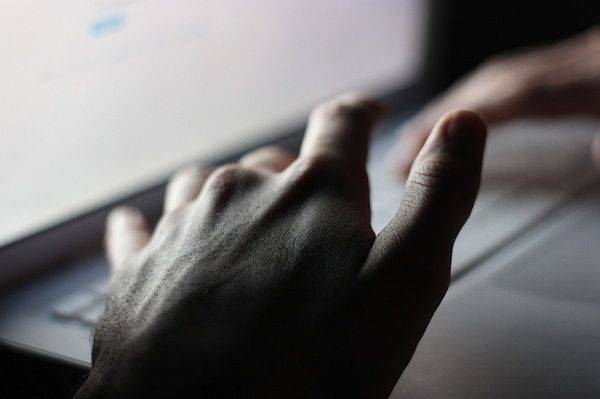
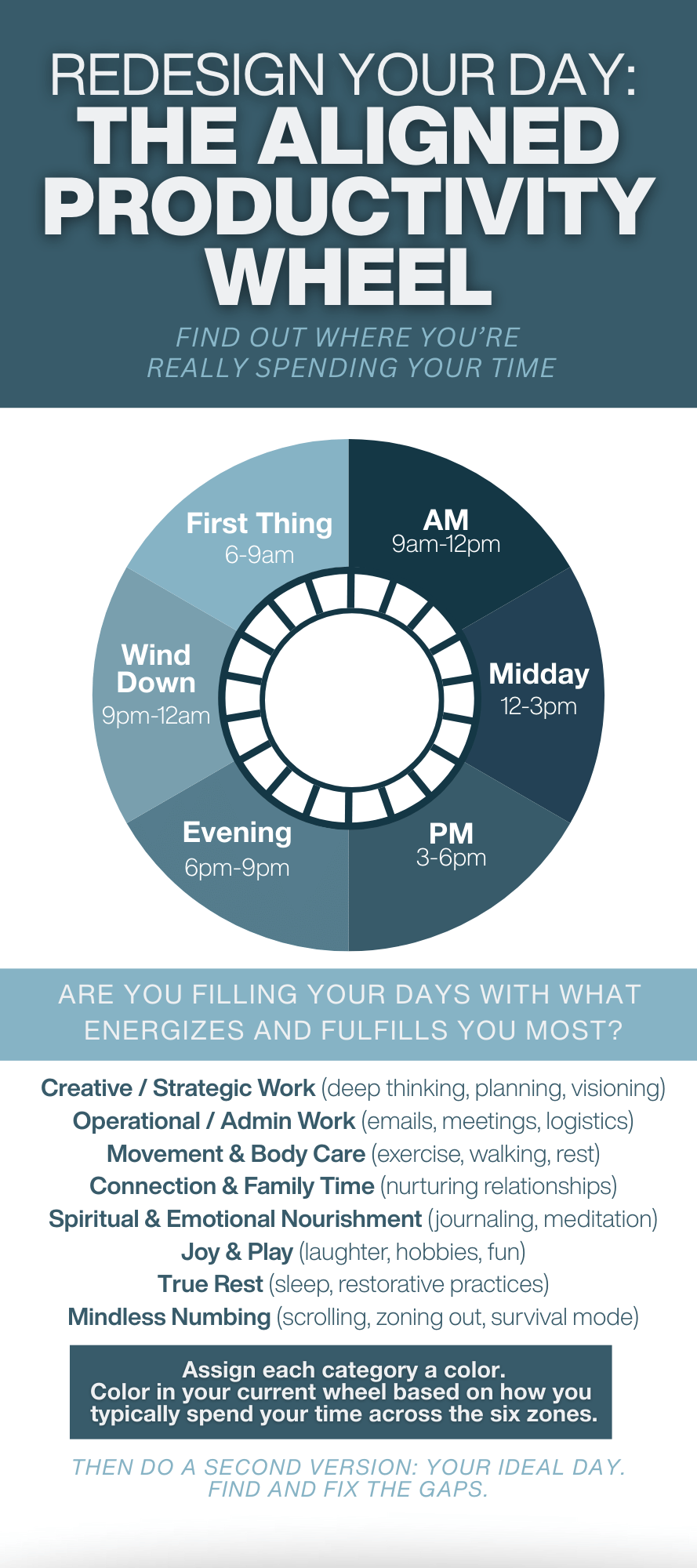

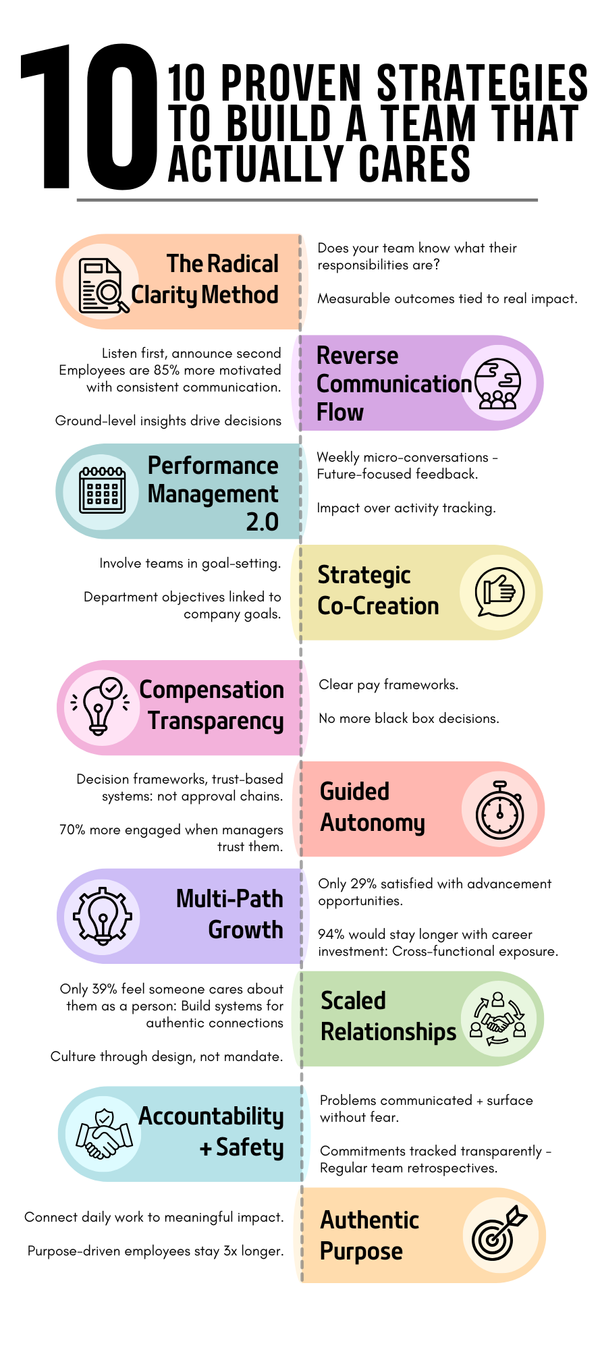


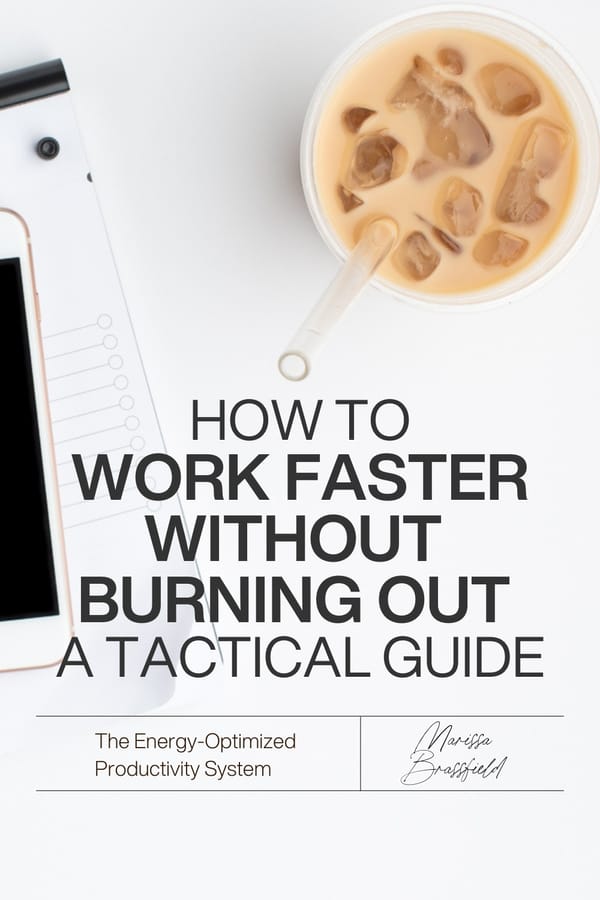


Member discussion